Gateway migration to SecureTransport / Encoding flows in SecureTransport
Here we present a method for migrating file transfer flows from XFB Gateway to SecureTransport. As the configuration items are not physically linked in the Gateway, we need to find a quick way of linking them. The idea is to offer a screen optimized for this task.
In the example below, we have a situation where partners upload files to the Gateway. Once the file has been received, the Gateway transfers the file to an internal application.
How do you reconstruct the configuration of a flow?
An Encoder has been created to help customers reconstitute their file transfer flows from an XFB Gateway backup.
This screen will be used by a technician who is familiar with the Gateway and its settings. One solution would be to have one screen displaying the current flows in Gateway Navigator and another screen displaying the Encoder.
In the example below, we need to link three objects (cgate, application, remote site) to retrieve the Gateway’s configuration items.
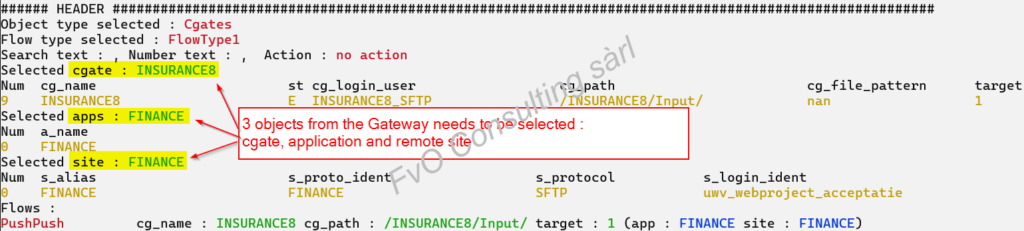
The Encoder can be used to add customer-specific functions. Here, the customer wants to deploy file transfers on two different SecureTransports. For each flow, the operator will select the primary or secondary ST system (see column target on the screen, 1 to select Primary server).
When the three objects are selected to reconstitute a flow, the data will be used to create an Excel file which will be used to deploy the flows to SecureTransport.
The Encoder’s screen has been optimised to speed up the work involved in reconstructing the file transfer flows. It contains a command list that allows you to work solely from the keyboard.
The keys for activating the main commands are shown in the ‘fast help’ section. One button displays all the commands available in the ‘body’ section of the screen.
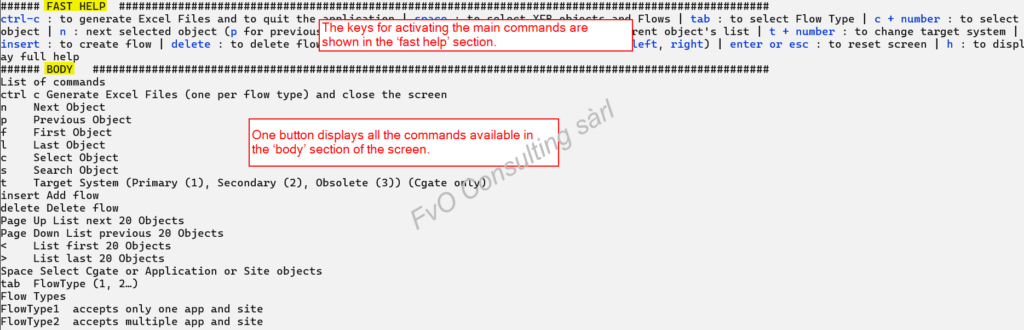
Searching in Gateway objects
Contact us to get a full description … fvo@fvoconsulting.lu
